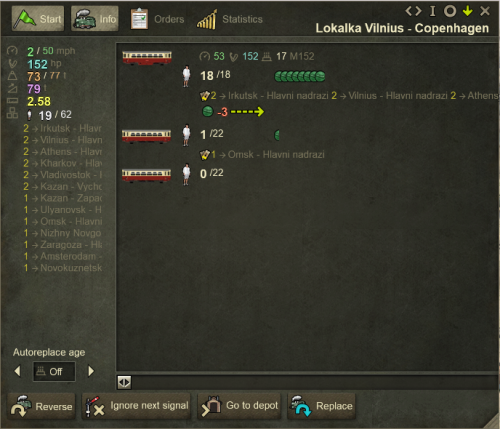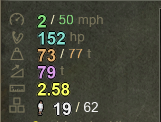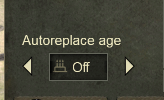Vehicle Stats
Game Manual
- Basics
- Game content
- Infrastructure
- Vehicles
Clicking on any vehicle in the game will open the info and stat window
Please note: The below examples use the train info window, but all the information applies equally to road vehicles and airplanes as well. Any mention of "vehicle" means either locomotive or car/truck or airplane.
Top row:
- Start/Stop button showing red or green flag - you can stop and start the vehicle by clicking on this.
- Info tab: Information about the vehicle (this shown window - see below)
- Orders tab: Route list for the vehicle (see Route Lists)
- Statistics tab: Shows the revenue and cost of the vehicle in each year in service. Please note: this is unfinished feature in the game at the time of this page being created.
- Control Icons and Name of the Vehicle (see this page for more details)
Bottom row:
- Reverse button: will cause the vehicle to flip, facing the other direction, or starting to move backwards depending on your preset of Magic Flip parameter
- Ignore next signal button: will cause the train to keep going even if next signal is red (applies also to the road vehicles at the railway crossings). Use with extreme caution, might lead to crash.
- Go to depot button: will send the vehicle to the nearest depot/hangar.
- Replace button: will open replacement window interface
Vehicle Stats
You can see all the important info about your vehicle in this information/stat tab:
- The actual / maximum speed of the vehicle
- The horsepower of the vehicle (for multi-engine trains it is the total of all the locomotives in the train)
- The actual / fully loaded weight of the vehicle
- (applies for trains only) The maximum weight the locomotives can pull without impediment
- The total length of the vehicle (in squares of the map)
- The actual / total number of units and type of the cargo (for each cargo separately if train has more than one type of cargo)
Main Panel
More stats are next to the vehicle icon in the main panel:
![]()
The information is:
- Maximum speed of the vehicle
- Total horsepower of the vehicle
- Age of the vehicle
- Depot name of the vehicle
You can also see cargo load in each wagon separately in this panel and (for passenger and mail wagons) also the estimated income and list of the passenger/mail destinations
Autoreplace Feature
You can select the number of years after which the vehicle will go automatically to the closest depot to be renewed and after renovation it will automatically return to its usual route. This is fairly new feature and if you load game saved from before this feature, it is set to OFF, and you need to change it manually for each train. The game remembers your most recent number and each newly purchased vehicle later will have this value pre-selected. You can then leave it or freely change it.
Hint: Do not keep all vehicles servicing any one industry renewing after the same number of years, but rather spread it in an interval of 2-3 years apart. There are two reasons for that: * To not have the depot jammed by large number of vehicles renewing simultaneously * To not have any one industry completely without supplies during the time of "all" vehicles renewing