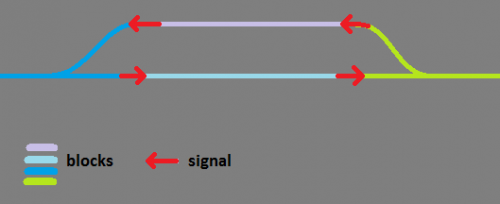Difference between revisions of "Installation"
From Mashinky
| Line 3: | Line 3: | ||
[[Category:Installation]] | [[Category:Installation]] | ||
| − | - The game doesn't start at all? - Try to install microsoft redistributable from <nowiki>https://www.microsoft.com/en-us/download/details.aspx?id=30679</nowiki> | + | - Install Mashinky from within Steam. |
| + | * You may choose Game Library Folders in the Steam settings to choose where to install Mashinky.<br> | ||
| + | |||
| + | - The game doesn't start at all? - Try to install microsoft redistributable from <nowiki>https://www.microsoft.com/en-us/download/details.aspx?id=30679</nowiki><br> | ||
| + | |||
| + | - I want to Cheat Mashinky because I am out of those green tokens! | ||
| + | * before starting Mashinky, edit with Notepad<br> | ||
| + | \Steam\SteamApps\common\Mashinky\setup.xml <br> | ||
| + | and find (CTRL+F) content_tools, set value to "1". | ||
| + | * at F11 (camera menu) will be a Cheat button.<br> | ||
- The game crashed when laying tracks? | - The game crashed when laying tracks? | ||
| − | * We are solving this bug atm, you may workaround it by locating setup.xml in game directory (c:\Program Files (x86)\Steam\SteamApps\common\Mashinky\setup.xml) open, find line "Tutorial" and change value to "0" | + | * We are solving this bug atm, you may workaround it by locating setup.xml in game directory (c:\Program Files (x86)\Steam\SteamApps\common\Mashinky\setup.xml) open with Notepad, find with CTRL+F line "Tutorial" and change value to "0".<br> |
- The game runs very slow on a notebook? | - The game runs very slow on a notebook? | ||
| − | * Try to open performance setup of your Operating System and set "Dedicated" GPU for Mashinky application. | + | * Try to open performance setup of your Operating System and set "Dedicated" GPU for Mashinky application.<br> |
- Trains are not searching path correctly? | - Trains are not searching path correctly? | ||
* When using signals, keep in mind that these are BLOCK signals, not path signals. The second option are chain signals, showing yellow when any following exit is green (or green when all of them are green). | * When using signals, keep in mind that these are BLOCK signals, not path signals. The second option are chain signals, showing yellow when any following exit is green (or green when all of them are green). | ||
* So once you decide to build parallel tracks, use one way signals (double clicks when placing signal) like in this example: <br> | * So once you decide to build parallel tracks, use one way signals (double clicks when placing signal) like in this example: <br> | ||
| − | [[image:Signals.png|500px]] | + | [[image:Signals.png|500px]]<br> |
Revision as of 22:48, 12 August 2023
Game Manual
- Basics
 Installation
Installation Game Settings
Game Settings In-game interface
In-game interface Controls
Controls Getting Started
Getting Started Gameplay
Gameplay Multiplayer
Multiplayer
- Game content
- Infrastructure
- Vehicles
- Install Mashinky from within Steam.
- You may choose Game Library Folders in the Steam settings to choose where to install Mashinky.
- The game doesn't start at all? - Try to install microsoft redistributable from https://www.microsoft.com/en-us/download/details.aspx?id=30679
- I want to Cheat Mashinky because I am out of those green tokens!
- before starting Mashinky, edit with Notepad
\Steam\SteamApps\common\Mashinky\setup.xml
and find (CTRL+F) content_tools, set value to "1".
- at F11 (camera menu) will be a Cheat button.
- The game crashed when laying tracks?
- We are solving this bug atm, you may workaround it by locating setup.xml in game directory (c:\Program Files (x86)\Steam\SteamApps\common\Mashinky\setup.xml) open with Notepad, find with CTRL+F line "Tutorial" and change value to "0".
- The game runs very slow on a notebook?
- Try to open performance setup of your Operating System and set "Dedicated" GPU for Mashinky application.
- Trains are not searching path correctly?
- When using signals, keep in mind that these are BLOCK signals, not path signals. The second option are chain signals, showing yellow when any following exit is green (or green when all of them are green).
- So once you decide to build parallel tracks, use one way signals (double clicks when placing signal) like in this example: