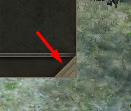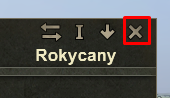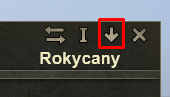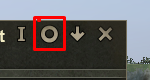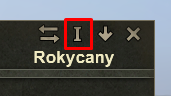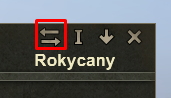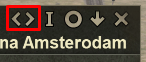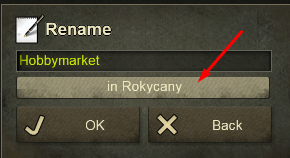Difference between revisions of "Basic Window Controls"
From Mashinky
(Created page with "{{Game Manual}} By clicking on any game object, the Info Window appears. While the content of the window is object-specific, the basic controls are the same: == Window Resiz...") |
m |
||
| (One intermediate revision by the same user not shown) | |||
| Line 3: | Line 3: | ||
By clicking on any game object, the Info Window appears. While the content of the window is object-specific, the basic controls are the same: | By clicking on any game object, the Info Window appears. While the content of the window is object-specific, the basic controls are the same: | ||
| − | == Window Resizing and Moving == | + | ==Window Resizing and Moving== |
[[File:Window_Resize.png|300px]] | [[File:Window_Resize.png|300px]] | ||
| − | Right lower corner of the window -dragging this corner in any direction changes the size of the window. The game remembers the size of last open window and next window will be open with the same size. | + | Right lower corner of the window - dragging this corner in any direction changes the size of the window. The game remembers the size of last open window, and next window will be open with the same size. |
| − | Clicking and holding on ANY empty area of the window will cause moving the window by the mouse. | + | Clicking and holding on ANY empty area of the window will cause moving the window by the mouse. |
| − | + | ==Right Upper Corner== | |
| − | == Right Upper Corner == | ||
There are several clickable icons having the same function in all windows of the game: | There are several clickable icons having the same function in all windows of the game: | ||
| Line 36: | Line 35: | ||
| − | == Renaming an Object == | + | ==Renaming an Object== |
{| class="wikitable transformable " style=text-align:left | {| class="wikitable transformable " style=text-align:left | ||
| Line 47: | Line 46: | ||
[[File:Object_Location_On-Off.png|400px]] | [[File:Object_Location_On-Off.png|400px]] | ||
| + | |||
| + | |||
| + | |||
| + | [[Category:Game Content]] | ||
Latest revision as of 06:05, 5 October 2024
Game Manual
- Basics
- Game content
- Infrastructure
- Vehicles
By clicking on any game object, the Info Window appears. While the content of the window is object-specific, the basic controls are the same:
Window Resizing and Moving
Right lower corner of the window - dragging this corner in any direction changes the size of the window. The game remembers the size of last open window, and next window will be open with the same size. Clicking and holding on ANY empty area of the window will cause moving the window by the mouse.
Right Upper Corner
There are several clickable icons having the same function in all windows of the game:
Renaming an Object
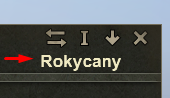
|
The name of an object is shown in right upper corner underneath the control icons |
Clicking on the "I" icon opens a dialog window where you can edit the name. You can also choose whether to show or hide the object location.