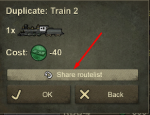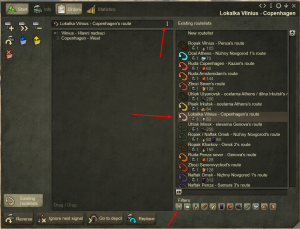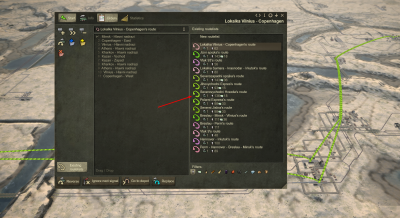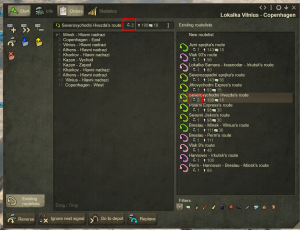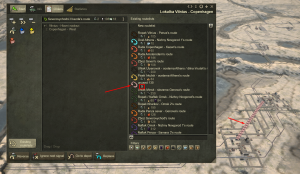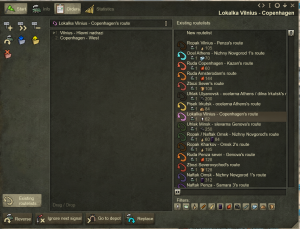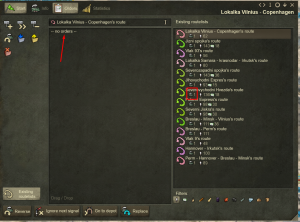Difference between revisions of "Shared Route Lists"
(Created page with "{{Game Manual}} Please note: The below examples use the train info window, but all the information applies equally to road vehicles and airplanes as well. Any mention of "v...") |
(No difference)
|
Revision as of 05:39, 5 October 2024
Game Manual
- Basics
- Game content
- Infrastructure
- Vehicles
Please note: The below examples use the train info window, but all the information applies equally to road vehicles and airplanes as well. Any mention of "vehicle" means either train or car/truck or airplane.
Of course, you first route-list for any given route must be created manually, following the instructions on the previous page.
Only after you have already existing route-list, you can assign it to multiple vehicles. There are two ways how you can do it.
Duplicating vehicle
When you duplicate any vehicle, you can choose to have the old vehicle's route-list shared with the new one.
Assigning Existing Route List
By clicking on the Existing Routelists button in left lower corner, the list of all available route lists will appear. The list is filtered by the type of vehicle - train route lists for trains, car ones for cars etc.
You can see your actual route list in the centre with its name on the top (clicking on the "I" icon you can rename it). All available lists on the right side. You can filter the lists by the cargo icons below.
When you hover your mouse over the route lists (DO NOT CLICK yet), you can see the list of the prospective route list in the centre and you can see the route overlay on the map (if you zoom out a bit)
Clicking on the newly selected route list, the current vehicle gets assigned to it. You can see that the name of the current route list reflects the change, so does the list of stops. Also, you can see the number of assigned vehicles by the small icon at the route list name. Further you can see the total amount of cargo in all of the vehicles sharing this route list.
Please note: If you now rearrange the stops or change the name of the route list, the change will happen for ALL the assigned vehicles.
You can also see that the former route list disappeared from the list. It is NOT gone though. To see it, you must deselect any selected filter first (obviously, since the old route list has no vehicle assigned, it has no cargo designation).
<
Then you will see the old route list as unused. You can now completely delete it clicking on the icon of garbage bin, or you can reassign it to the former of any other vehicle. Hovering over it will again show both the list of stops and the overlay on the map.
The game remembers the original name and if you reassign it instead of deleting, the former name will reappear.
Now, if you want to separate a particular vehicle from the shared route list - Scroll in the list all the way to the top and there you will find New Routelist. By clicking on it
The vehicle gets separated. The number of linked vehicles goes back down and the list of stations in the current train is empty, ready to be created anew.