Difference between revisions of "Installation"
m (Box image) |
|||
| (One intermediate revision by the same user not shown) | |||
| Line 6: | Line 6: | ||
Install Mashinky from within Steam.<br> | Install Mashinky from within Steam.<br> | ||
You may choose Game Library Folders in the Steam settings to choose where to install Mashinky.<br> | You may choose Game Library Folders in the Steam settings to choose where to install Mashinky.<br> | ||
| + | <br> | ||
| + | [[File:Mashinkybox800x933.png|300px]] | ||
| − | - The game doesn't start at all? | + | - The game doesn't start at all?<br> |
| + | Try to install microsoft redistributable from <br><nowiki>https://www.microsoft.com/en-us/download/details.aspx?id=30679</nowiki><br> | ||
| − | - Graphics are not looking like they should<br> | + | - Graphics are not looking like they should?<br> |
In the Settings for Graphics, set Anti-Aliasing to SMAA or FXAA.<br> | In the Settings for Graphics, set Anti-Aliasing to SMAA or FXAA.<br> | ||
There are yet some issues with the default TXAA mode for Anti-Aliasing on some systems.<br> | There are yet some issues with the default TXAA mode for Anti-Aliasing on some systems.<br> | ||
| − | - Screen size is not optimal<br> | + | - Screen size is not optimal?<br> |
Close Mashinky with Alt-F4 (close program, default Windows key)<br> | Close Mashinky with Alt-F4 (close program, default Windows key)<br> | ||
Choose a correct resolution when starting Mashinky.<br> | Choose a correct resolution when starting Mashinky.<br> | ||
| Line 25: | Line 28: | ||
- The game runs very slow on a notebook?<br> | - The game runs very slow on a notebook?<br> | ||
| − | Try to open performance setup of your Operating System and set "Dedicated" GPU for Mashinky application.<br> | + | Try to open the graphics performance setup of your Operating System and set your "Dedicated" GPU for the Mashinky application.<br> |
| + | In Windows, go to Settings, System - Display - Graphics, and Browse.. <br> | ||
| + | Select "High Performance" as option for Mashinky.exe found in your Steam Library on your hard drive.<br> | ||
| + | Required is to install video card drivers from the manifacturers website with a dedicated GPU.<br> | ||
Latest revision as of 13:23, 28 June 2024
Game Manual
- Basics
 Installation
Installation Game Settings
Game Settings In-game interface
In-game interface Controls
Controls Getting Started
Getting Started Gameplay
Gameplay Multiplayer
Multiplayer
- Game content
- Infrastructure
- Vehicles
- After purchasing Mashinky from Mashinky.com and retreiving your installation code, or purchasing Mashinky in Steam
Install Mashinky from within Steam.
You may choose Game Library Folders in the Steam settings to choose where to install Mashinky.
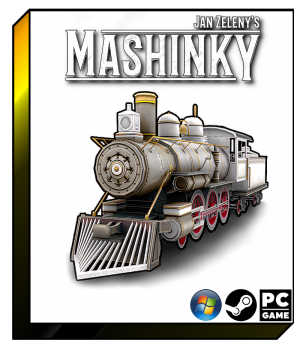
- The game doesn't start at all?
Try to install microsoft redistributable from
https://www.microsoft.com/en-us/download/details.aspx?id=30679
- Graphics are not looking like they should?
In the Settings for Graphics, set Anti-Aliasing to SMAA or FXAA.
There are yet some issues with the default TXAA mode for Anti-Aliasing on some systems.
- Screen size is not optimal?
Close Mashinky with Alt-F4 (close program, default Windows key)
Choose a correct resolution when starting Mashinky.
To re-show the choices in the startup splash dialog,
before starting Mashinky, edit with Notepad
\Steam\SteamApps\common\Mashinky\setup.xml
and find (CTRL+F) not_show_splash, set value to "0".
- The game crashed when laying tracks?
Solving bug at the moment, you may workaround by locating setup.xml in game directory (c:\Program Files (x86)\Steam\SteamApps\common\Mashinky\setup.xml) open with Notepad, find with CTRL+F line "Tutorial" and change value to "0".
- The game runs very slow on a notebook?
Try to open the graphics performance setup of your Operating System and set your "Dedicated" GPU for the Mashinky application.
In Windows, go to Settings, System - Display - Graphics, and Browse..
Select "High Performance" as option for Mashinky.exe found in your Steam Library on your hard drive.
Required is to install video card drivers from the manifacturers website with a dedicated GPU.